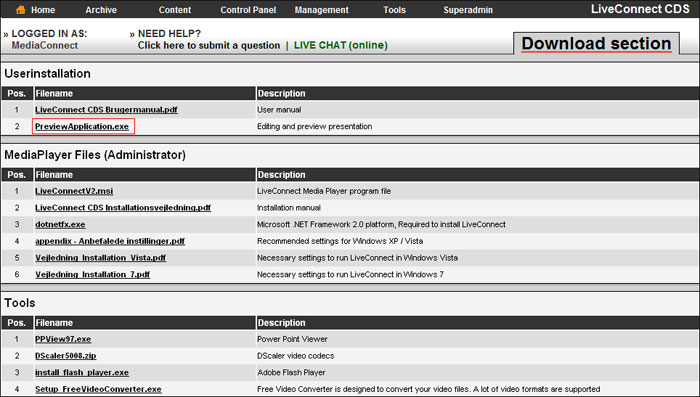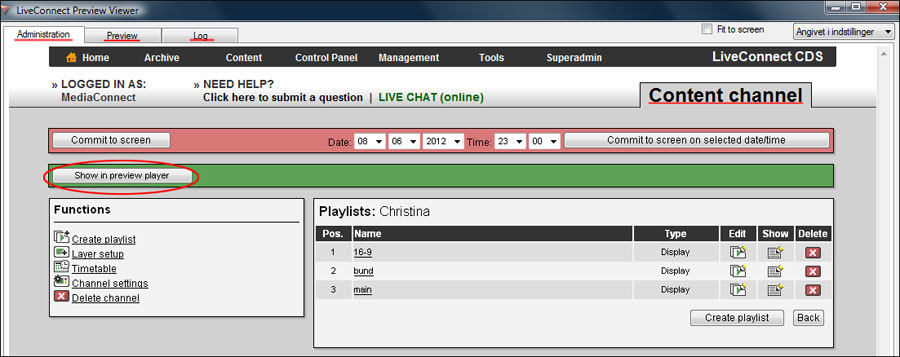PreviewPlayer
PreviewPlayer
How to download and install Preview The player to your computer:
- Log in LiveConnect CDS Administration with your user information. www.cdslogin.dk
- Press the tab "Home" and select "Download Section". As you enter the Download Section.
- Select the file "PreviewApplication.exe".
- Now there will be a pop-up box. Select "Run".
- Extract the zip file by pressing the button "Unzip". It will mostly be extracted to your C drive on your hard disk, but you can also choose to unzip the file to another location on your computer.
- Go to the drive where you unzipped the file to and select the folder "LiveConnectCDS".
- Choose the folder "PreviewApplication".
- Double-click the file "PreviewApplication.exe" and now will open up a window that is a copy of LiveConnect CDS Administration, which is located on your computer and not a website.
- Login with your user information.
- This program works exactly like the web-based LiveConnect CDS Administration, here you have just an extra button that says "Show in Preview Player". This button allows you to see the designs and changes you made on your screen without needing to be near the screen.
- At the top you have 3 tabs "Administration", "Preview" and "Log".
- Pressing the "Administration" takes you into the "LiveConnect CDS" and can manage your screen.
- If you press "Preview" you get a picture of showing how your screen looks. Here you can also see the changes you are doing.